Octalas Prime FAQ
The Octalas Prime account supports multiple currencies. Some currencies can be used for certain features only.
The 20 card-supported currencies are:
GBP, EUR, USD, AUD, CAD, CHF, CZK, DKK, HKD, HUF, ILS, JPY, NOK, NZD, PLN, RON, SEK, SGD, TRY, ZAR.
The Octalas Prime account offers a multi-currency IBAN, which supports the following 38 currencies:
AED, AUD, BBD, BGN, BHD, CAD, CHF, CZK, DKK, EUR, GBP, GHS, HKD, HUF, ILS, JPY, KES, MWK, MXN, NOK, NZD, OMR, PHP, PKR, PLN, QAR, RON, SAR, SEK, SGD, THB, TND, TRY, TTD, UGX, USD, ZAR, ZMW.
Outbound wire payments can be made in the following 61 currencies:
AED, AUD, BBD, BDT, BGN, BHD, BWP, CAD, CHF, CNY, CZK, DKK, ETB, EUR, GBP, GHS, GMD, HKD, HUF, ILS, INR, JOD, JPY, KES, KRW, KWD, LKR, MAD, MGA, MUR, MWK, MXN, MZN, NGN, NOK, NPR, NZD OMR, PGK PHP, PKR, PLN, QAR, RON, RWF SAR, SEK, SGD, THB ,TND, TRY, TTD, TZS, UGX, USD, XAF, XCD, XOF, ZAR, NAD, ZMW.
How to add a new person to your account
Owners and admins can add people to the account. To add a new person to your Octalas Prime account, please sign in and go to the “People” page of your account. At the top of this page, you’ll see a button that says “+Add People”.

Once you click on this, you’ll be asked to add some information about the person you wish to add. We’ll need to know their name, email address and you’ll need to assign them an account role.
Roles
You can assign one of the following roles:
Primary owner
Your company account must always have an active Primary owner. Only one person within your company can hold this at any given time. The Primary owner has the same permissions as an Owner, but they cannot be deactivated. The role can be transferred to another active Owner, by the current Primary owner.
Owner
Owners have view and edit access to all functionality in the platform. Owners also have access to Account settings, where they can activate/deactivate certain features.
Admin
Admins have view and edit access to all functionality in the platform, with the exception of view only access to Account settings.
Payer
Payers can add recipients and make payments from your account. They do not have access to any settings or permissions.
Viewer
Viewers have view access to all functionality in the platform, except Account settings. Viewers do not have any edit access, nor can they make any transactions, within your company account.
Accountant
Accountants have view and edit access for spending activity, including statements and transactions. They also have access to manage Annotations and Integrations in Account settings. People with the accountant role cannot have their own Individual card.
User
You can assign Users to Individual cards. Users cannot view or edit anything at account level, or make wire payments.
Once you have selected a role, you will be able to choose whether or not an invitation is sent out to them immediately. In most cases, you can simply invite your staff as soon as you add their details on the platform. We give the option to invite them later for situations where you may prefer to invite them at a more convenient time, for example, while you are meeting with them or onboarding a new member of your team. You will be able to invite someone later by selecting them on the People page and clicking “Send invite” on their profile.
The next screen will ask you to add a job title, employee number and work phone number, which is optional. This may help you, and other members of your team identify people on your account.
The person you are adding will receive an invite email with the subject line “You've been invited to Octalas Prime”. This invite will include a link to a page allowing them to set up a password and then access your account.
Your Octalas Prime account provides you with your own multi-currency current account. To add funds to your account balance simply send money from your bank to your unique account details, in any of the 38 supported currencies.
You can load your main account balance from the "Add money" option, which exists on all pages of the account other than the People page.

You will be given the option to add money in the same currency or convert currency.
If you want to send the same currency to your balance you will be shown your unique account details for that balance which you can use to pay directly into your account.
If you choose to convert currency, you will be able to choose the currencies you want to pay in, and what you want to receive in your account, along with the rate the money will be exchanged at. Once you have confirmed your order, you'll be shown payment details.
You can look at any exchange orders you've placed by going to the "Transactions" page of your account. If you select the transaction you will be able to download a confirmation of the order.
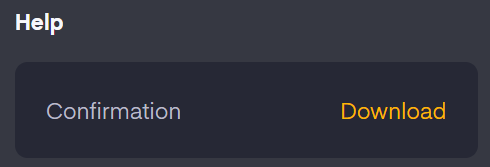
If you wish to add money to one of your Shared balances, go to the "Balances" page, click "View" on the relevant balance tile, and then go to the "Manage" tab.

You can add money by making a transfer to the account details listed under "Payment details for Account balance".
To top up a card on the online platform:
- Select “Cards”
- Click on “Top up card”
- Choose the card number you wish to top up. You can use the filter options along the top if you don’t see the card
- Choose the spending balance – the currency/account balance you want to use to top up
- Enter how much you wish to top up
- Enter a cost centre and a purpose of order if applicable
- Click “Next” to review the order details
- Click “Confirm” to process your order
If there are sufficient funds in your main account balance, the order will complete immediately. If there are insufficient funds in your main account balance, you need to arrange a bank transfer.
If you need to arrange a bank transfer payment please note that payment must come from a company bank account under your name (we cannot accept third party payments, cheques or cash paid over the counter in a bank).
Please note that we process payments every hour, on the hour between 9am and 5.30pm Monday-Friday.
We recommend virtual cards for making any type of payment that you know will always take place online. As you can quickly and easily set up new virtual cards, you can assign one to each payment type, for example, you might want a virtual card just for your software subscriptions and another for online marketing spending. This allows you to monitor separate payment types easily. In addition, physical cards are always assigned to one person, whereas you can allow a whole department to use one shared virtual card, or assign one card for a specific project that involves many teams in your organisation.
Any single card can hold up to £150,000 at any given time. However, you can only top up a card with a maximum of £10,000.00 per top up, but this can be done up to 15 times in a day.
Please log in to your account and go to “Cards” from the menu on the left. If you are on our mobile app this will show at the bottom of the screen. On this page, you’ll be able to toggle between individual and shared cards.
All shared cards are virtual rather than physical. Therefore to order an individual physical card, please choose the "Individual cards" option and select “Create card”.
You will need to have the role of Primary Owner, Owner or Admin in order to create a new card.
First, please choose who to order the card for. You order for yourself or someone else. If you do not see the person you need on the list, please first go to the “People” page of your account to add the person to your business’s account.
After selecting the cardholder, you’ll be asked if you would like a physical card ordered. You will need to choose the delivery address which is normally the company’s registered address.
If you are ordering a card for yourself, you will be able to set your own PIN. If you order a card for someone else, a PIN will be set at random.
The card should arrive in around 3 to 5 working days.
Please note that if you were already using the virtual version of the card, the numbers on the back of the card will update if you order a physical card, so please ensure that you update anywhere that has card details saved (for example subscriptions).
For security reasons, please only activate a physical card once it has arrived with you in the post. The named cardholder, or someone with the Owner or Admin role on your account will be able to activate their card via their account.
Please go to the “Cards” page and select the card. A panel will appear on the right. Under the image of your card, you’ll see a box with this link “Click here to activate your card”. You will need to click this option and enter your password.
Only the named cardholder can see their PIN. Please go to the “Cards” page and select the card. A panel will appear on the right. Under the image of your card, you'll an option to “View PIN”.
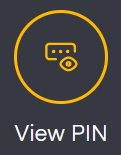
You'll need to enter your account password in order to see your PIN.
Yes, you can spend from any of the 21 card supported currencies: GBP, EUR, USD, AUD, CAD, CHF, CZK, DKK, HKD, HRK, HUF, ILS, JPY, NOK, NZD, PLN, RON, SEK, SGD, TRY, ZAR. Just make sure you have enough funds in the required currency before making a purchase.
You can set limits on cards via the cards page of your online account. You can set limits for daily, weekly, monthly or lifetime use as well as single transaction limits. Simply select the card from the “Cards” page and click on “Spending limits” on the panel that appears. Progress trackers are available via the ‘card inspector’ to show card spending against the limits set. Any card transactions that exceed set limits will decline.
Shared cards can be cancelled once paused via the cards page of your online account. Please sign in, click on Cards from the menu on the left and select your card. Please choose “Review and edit card settings”. The option to cancel the card will show on this menu. Please be aware this cannot be undone.

